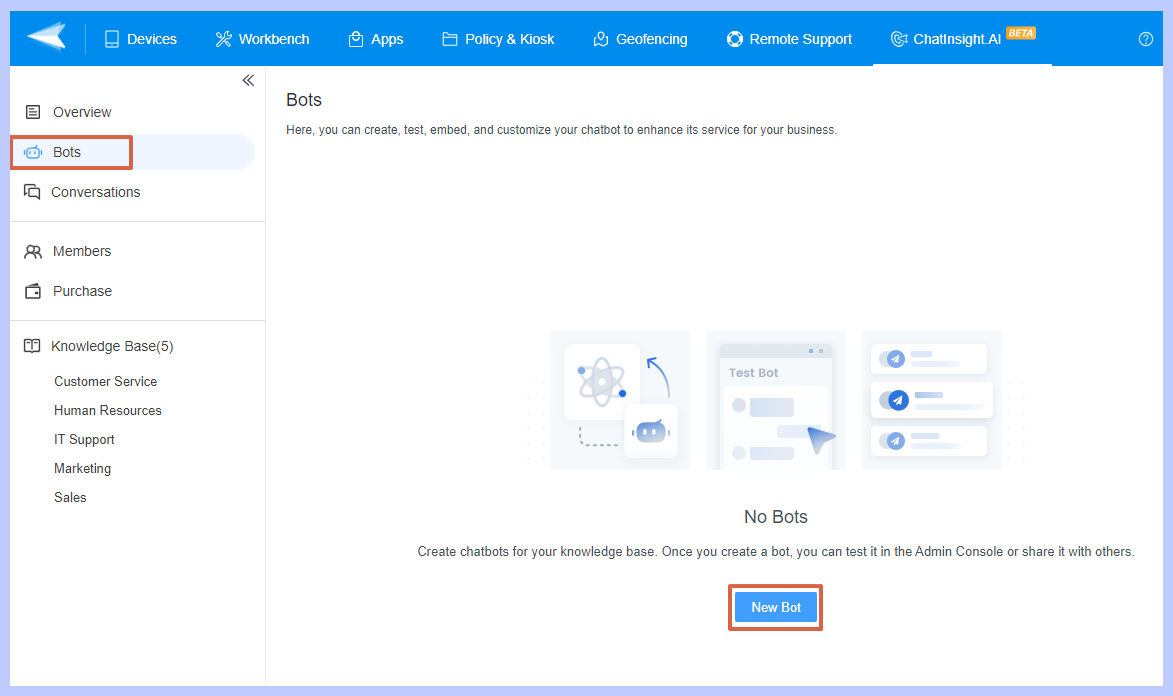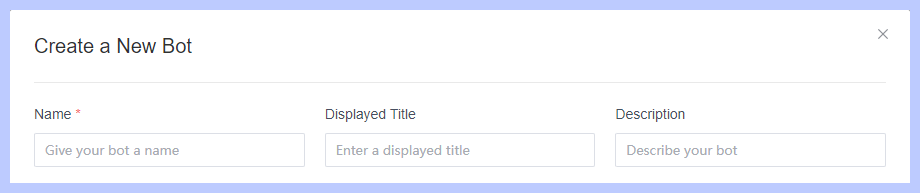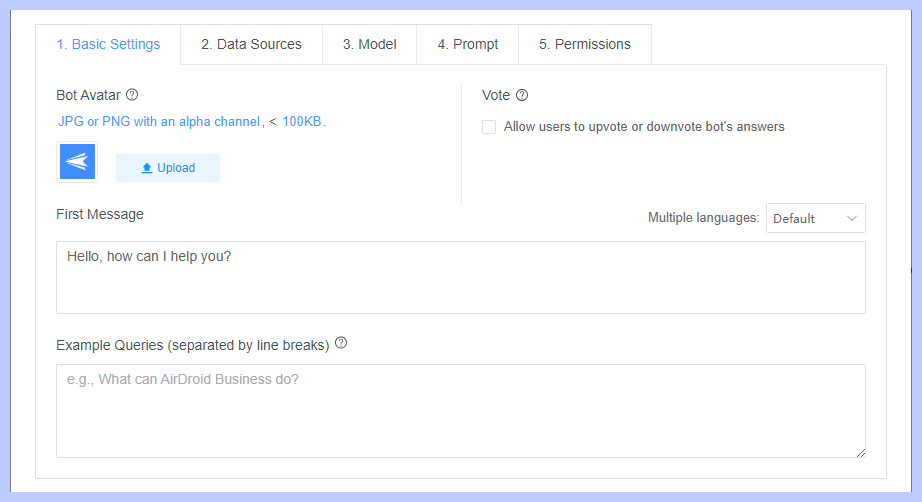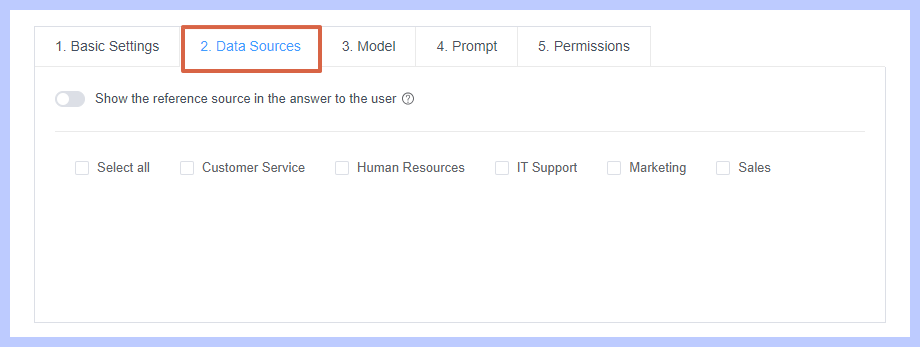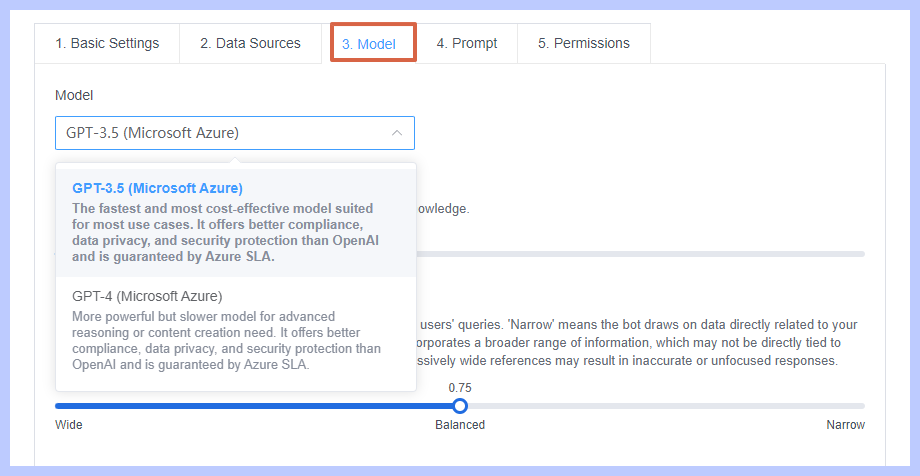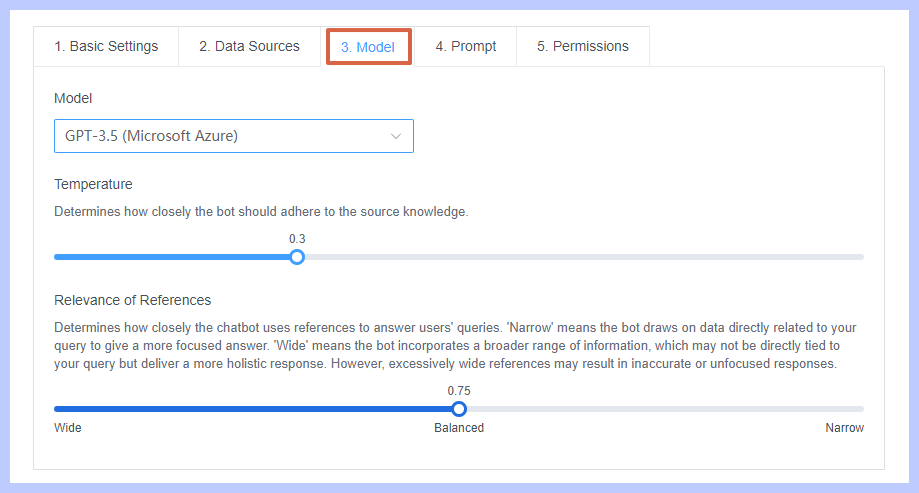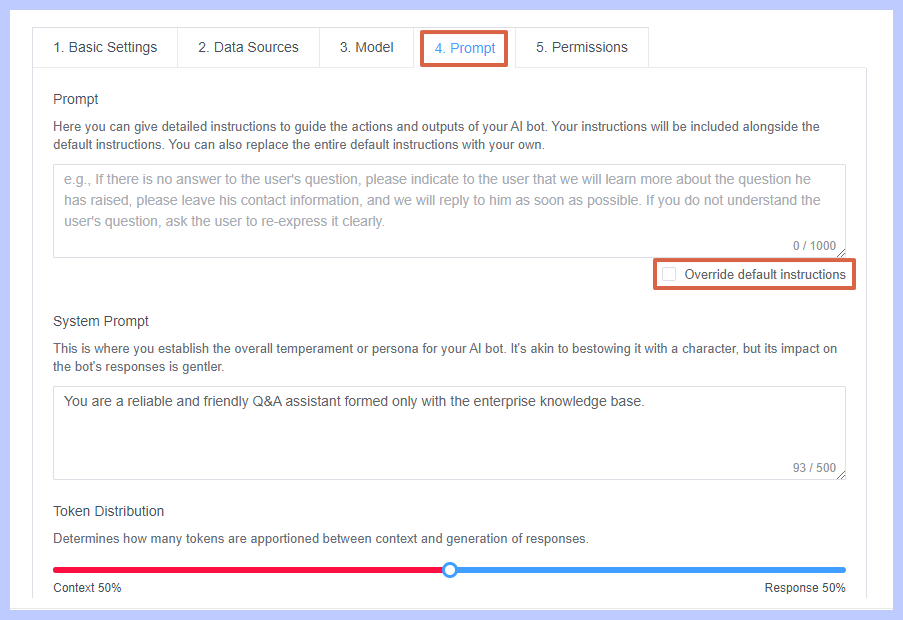How to Create a ChatBot with ChatInsight?
Table of Contents[ShowHide]
Using ChatInsight to create a chatbot is a good way to make sure your AI chatbot gives accurate and reliable information. It lets you build bots for different jobs on different platforms without having to code. This article will show you step by step to create a chatbot for your organization.
- Step 1Create a New Bot
- Proceed to the Bots tab and click on the "New Bot" button.

- And give a unique name and a title for your bot, describe your new bot according to your bot’s purpose.

- Step 2Set up Basic Settings
- Configure avatar, or upload a customize avatar for your bot.
- Write your first message like "Hello, how can I help you?"
- For the example queries, set a few example questions based on your business needs.

- Step 3Select Data Sources
- In this step, you will select the knowledge folders that will be used as context for the chatbot. This will help your bot provide more accurate and relevant information. If needed, you can select multiple folders.

- Step 4Choose Model
- Choose between GPT-3.5 or GPT-4, depending on your preference.

- Set the temperature to determine how closely the bot adheres to your knowledge base.
- With relevance of reference, you can determine how closely the chatbot uses references. 'Narrow' means the bot focuses on directly related data. 'Wide' means the bot incorporates a broader range of information for a holistic response.

- Step 5Set up Prompt
- From here you can set up new rules to guide the outputs of your AI bot as needed. Please note that ChatInsight has already set up default prompt rules so it is optional if you do not have specific rules to set up.
- ● For Prompt section, you have the option to provide comprehensive instructions to direct the actions and outcomes of your AI bot. Your instructions will be integrated with the default ones. Additionally, you can choose to entirely replace the default instructions with your customized ones.
- ● About System Prompt, this step involves defining the general temperament or persona for your AI bot. It is similar to giving it a character, but its influence on the bot's responses is more subtle.
- ● While Token Distribution, this determines the allocation of tokens between context and generation of responses.

Through these these steps, you have successfully created a new bot using ChatInsight. You can now integrate the chatbot into your website or dashboard to provide support, answer questions, and assist users in completing various tasks.
Was This Page Helpful?
Still need help? Submit a request >>